Manually Add a Book to My Books
This guide provides step-by-step instructions on how to manually add a book to your collection. It covers everything from editing the book details to adding a description and cover image. If you want to easily manage and organize your books, this guide will help you do so effectively.
Customer Support | 18 Steps | 3 Minutes
Click "My Books " from the top menu
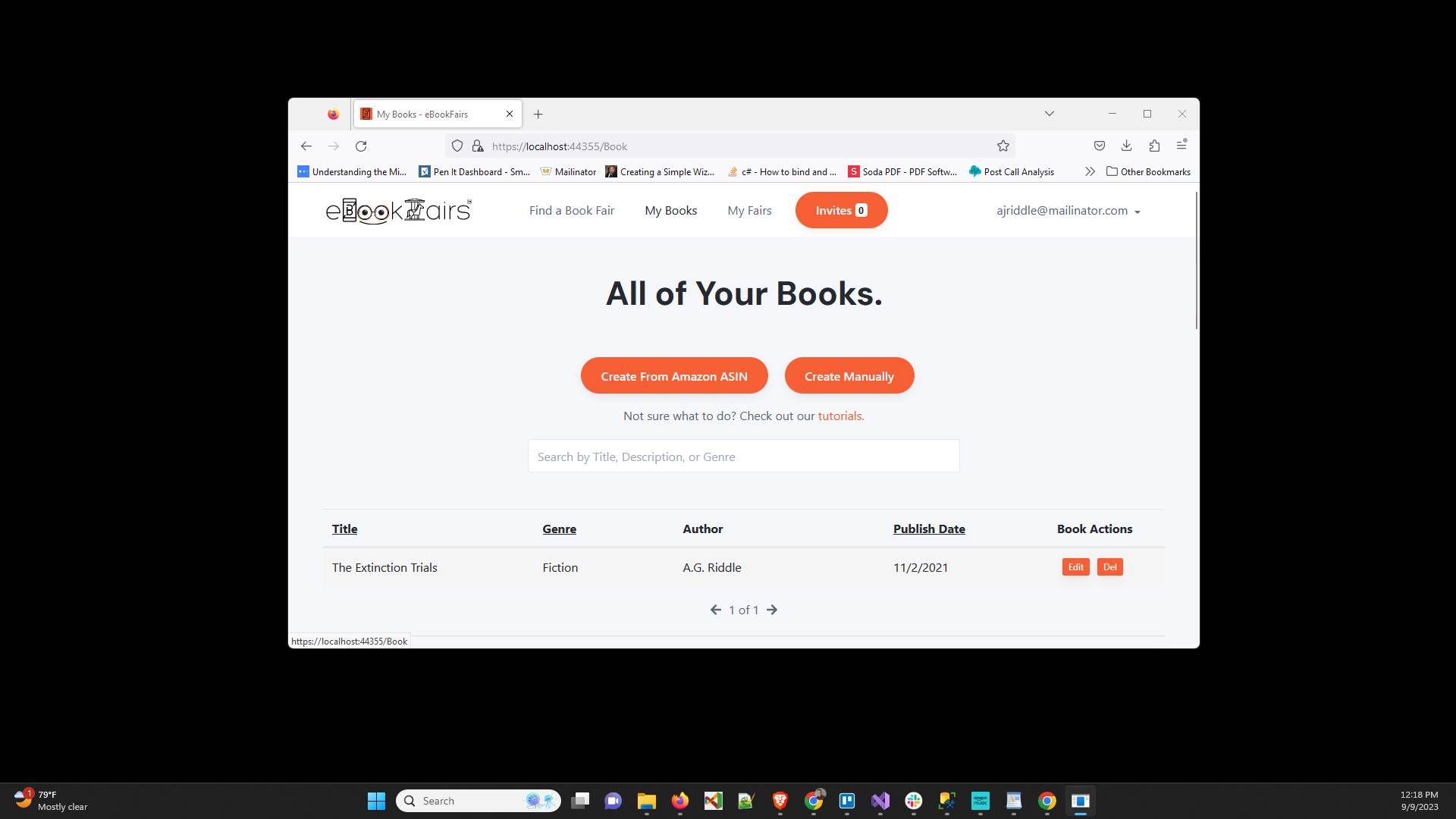
Click "Create Manually"
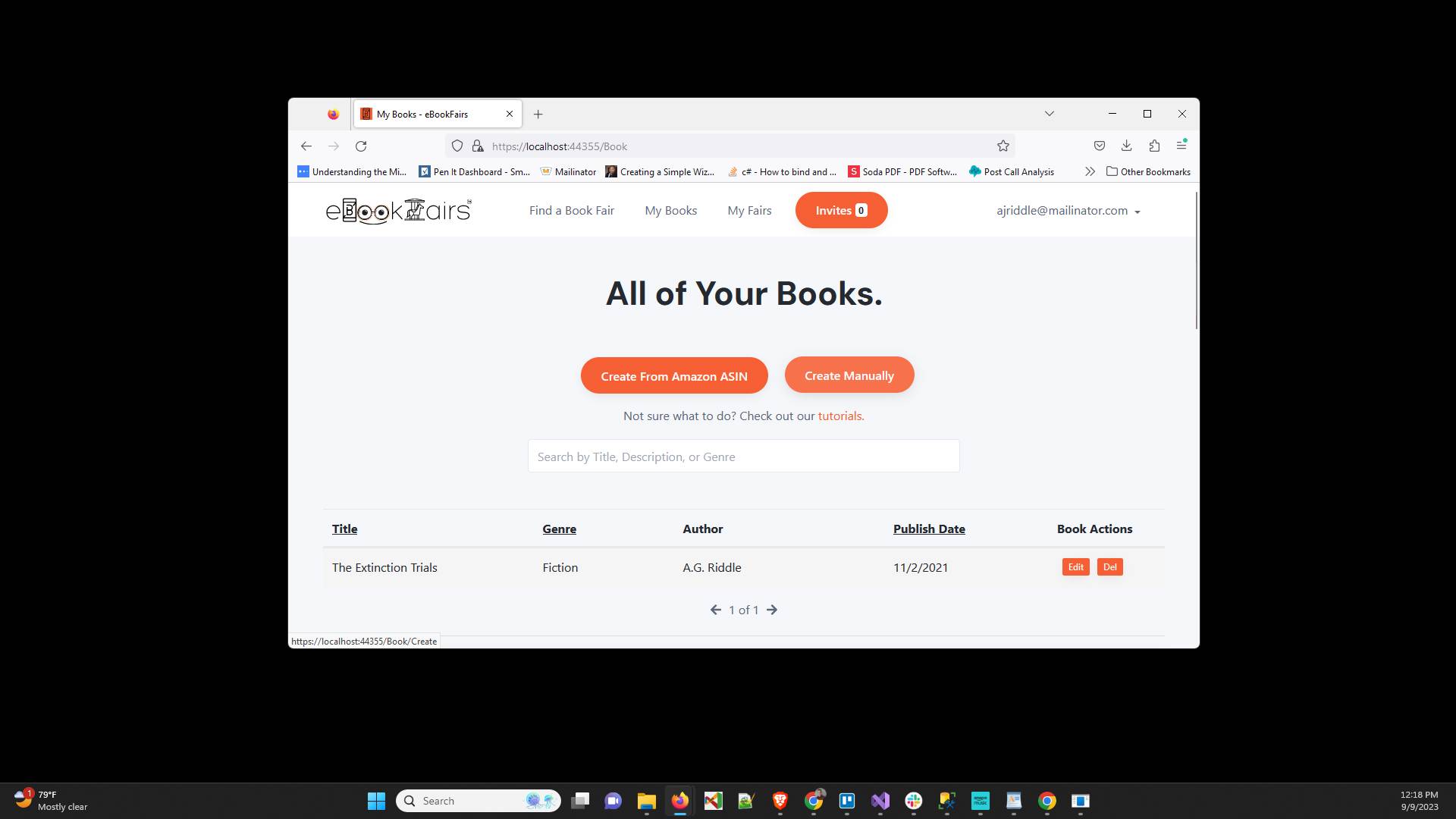
Click "Basic" tab if it is not already selected
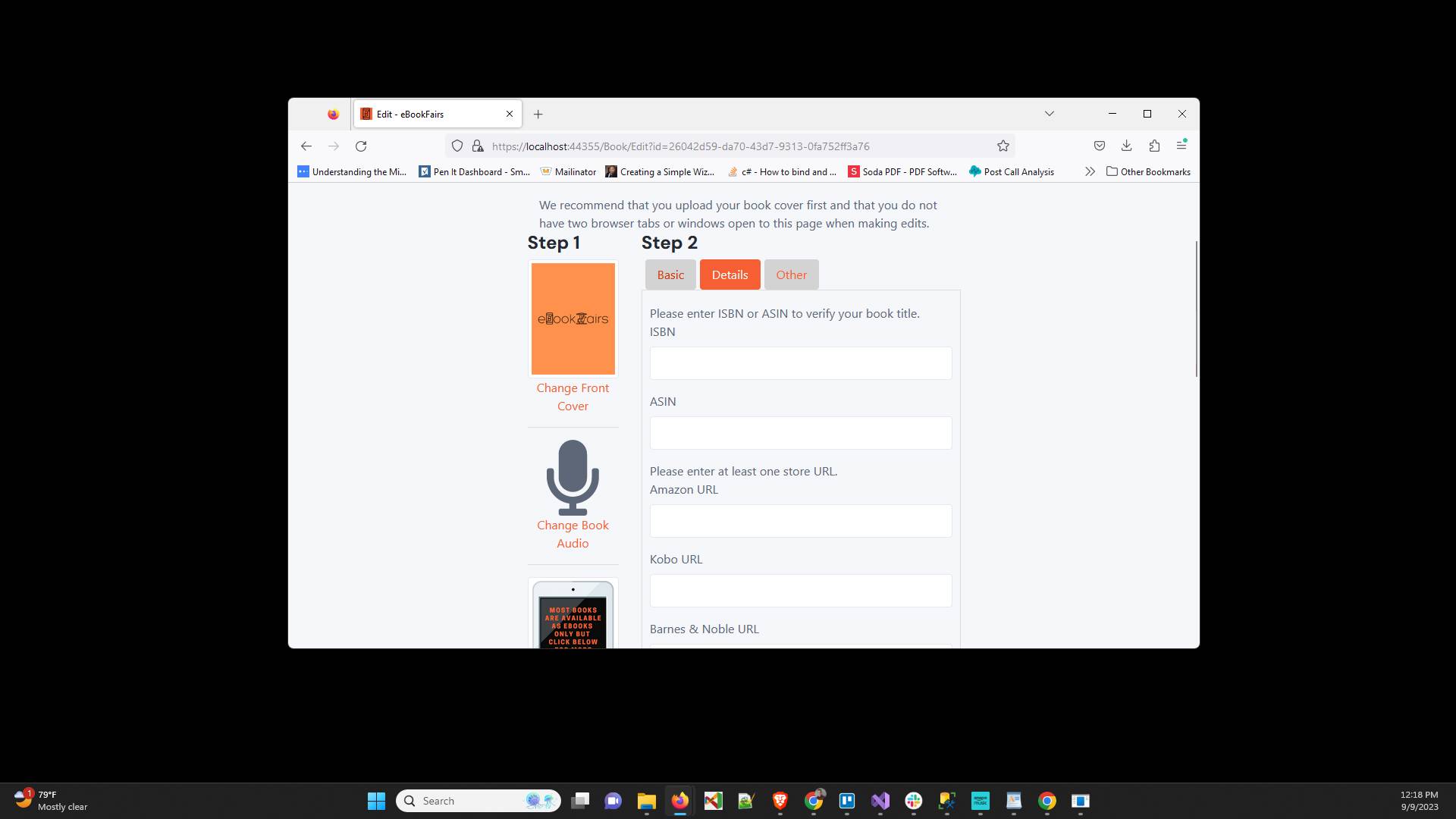
Click "Title" and enter the title of your book (it must match what is on Amazon exactly)
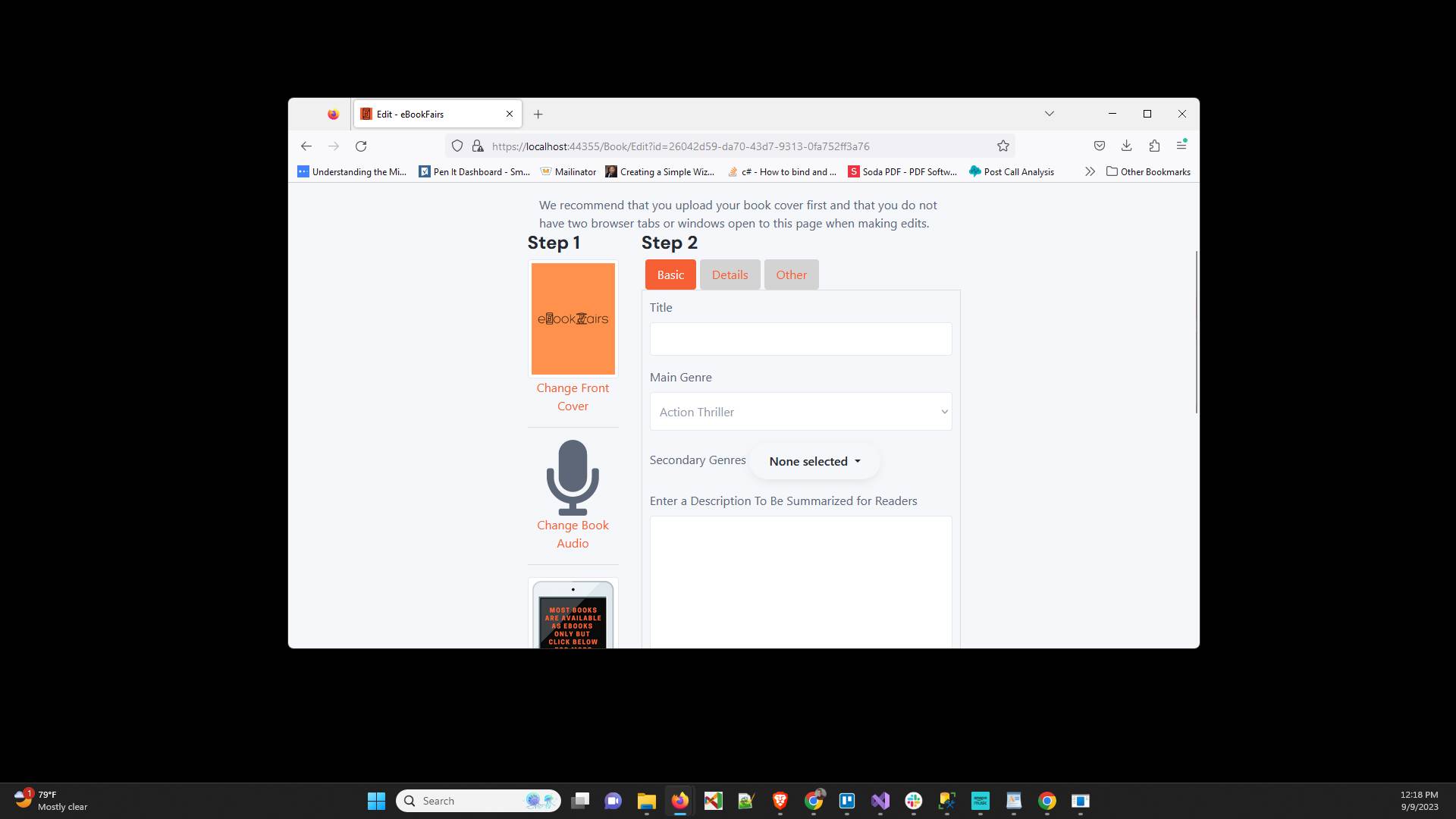
Click the "Main Genre" dropdown and select the main genre for your book
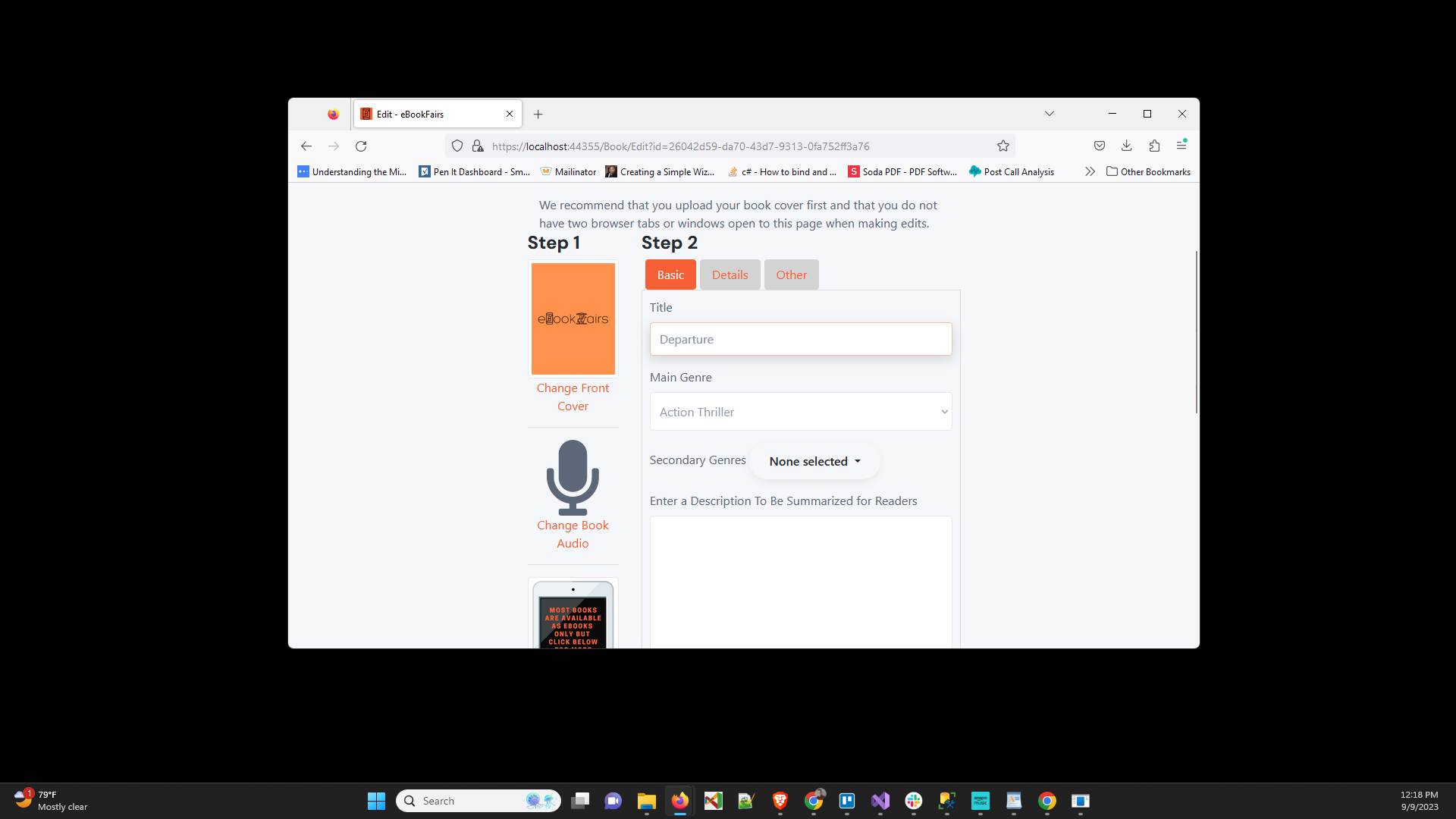
Click "Description" and write a blurb that is long enough to entice readers
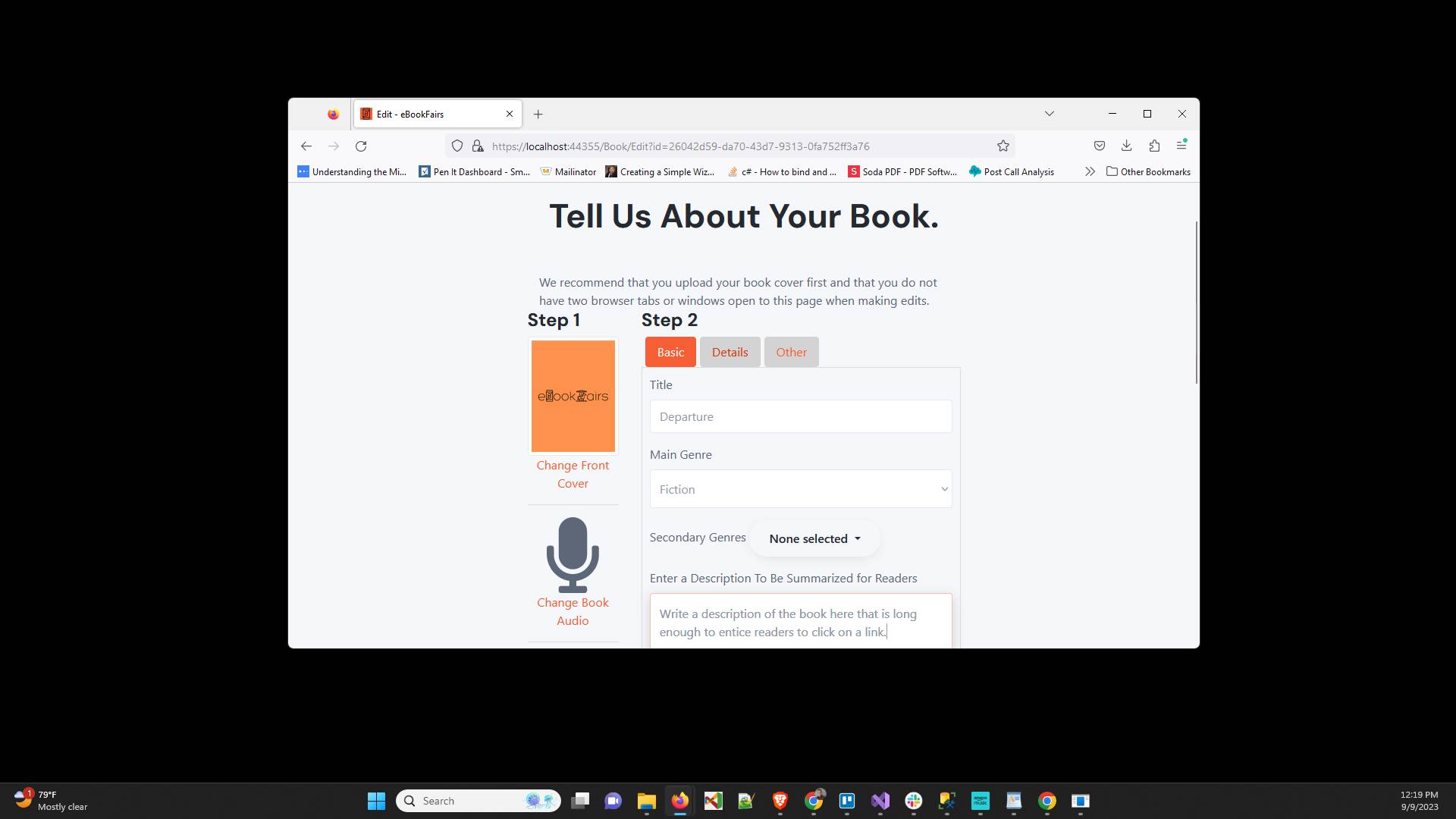
Click on the "Details" tab

Click "ASIN" and type in the ASIN from Amazon for your book (if you have multiples, just choose one of them)
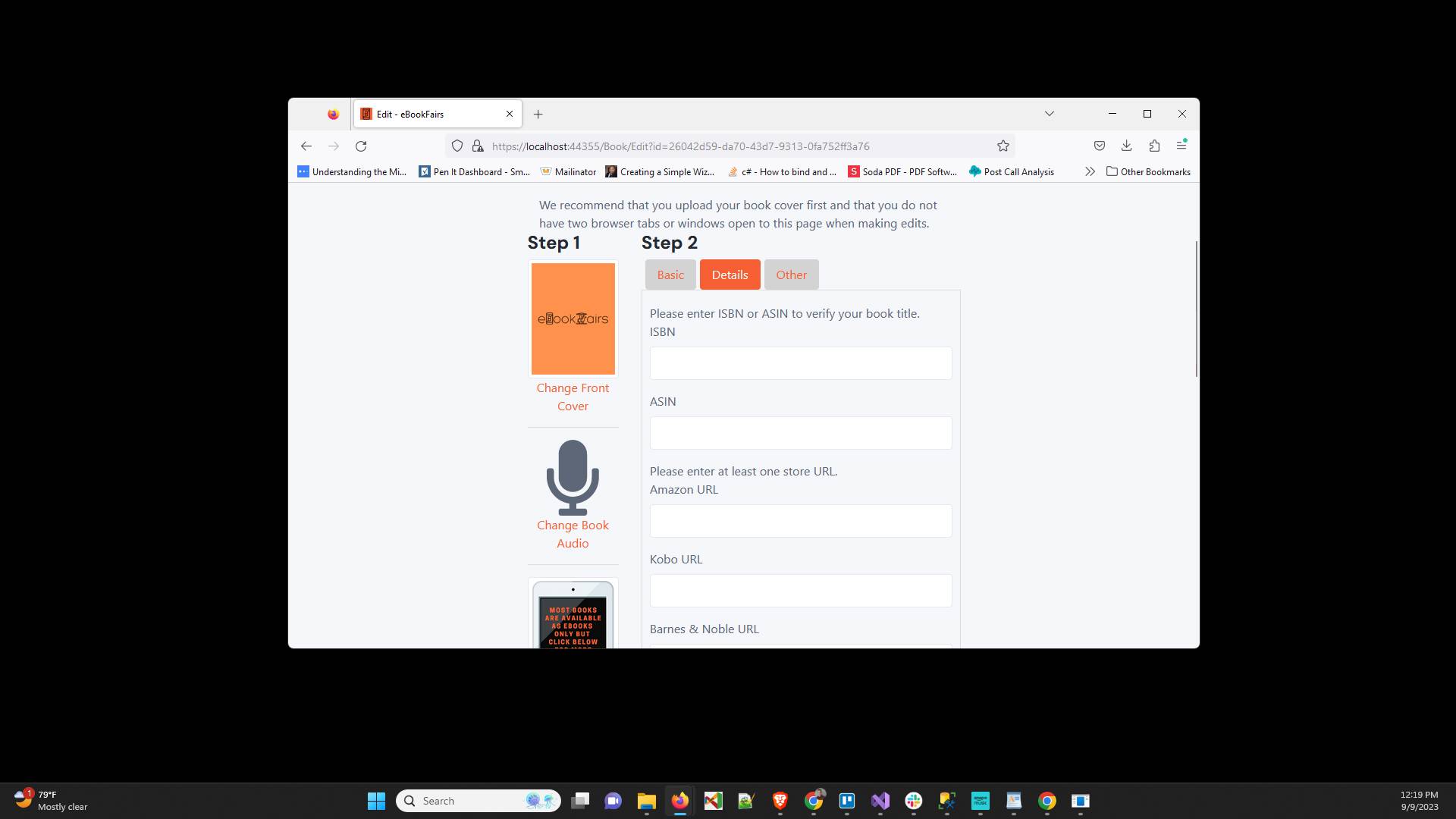
Click "Address and search bar" and copy the link to your Amazon sales page
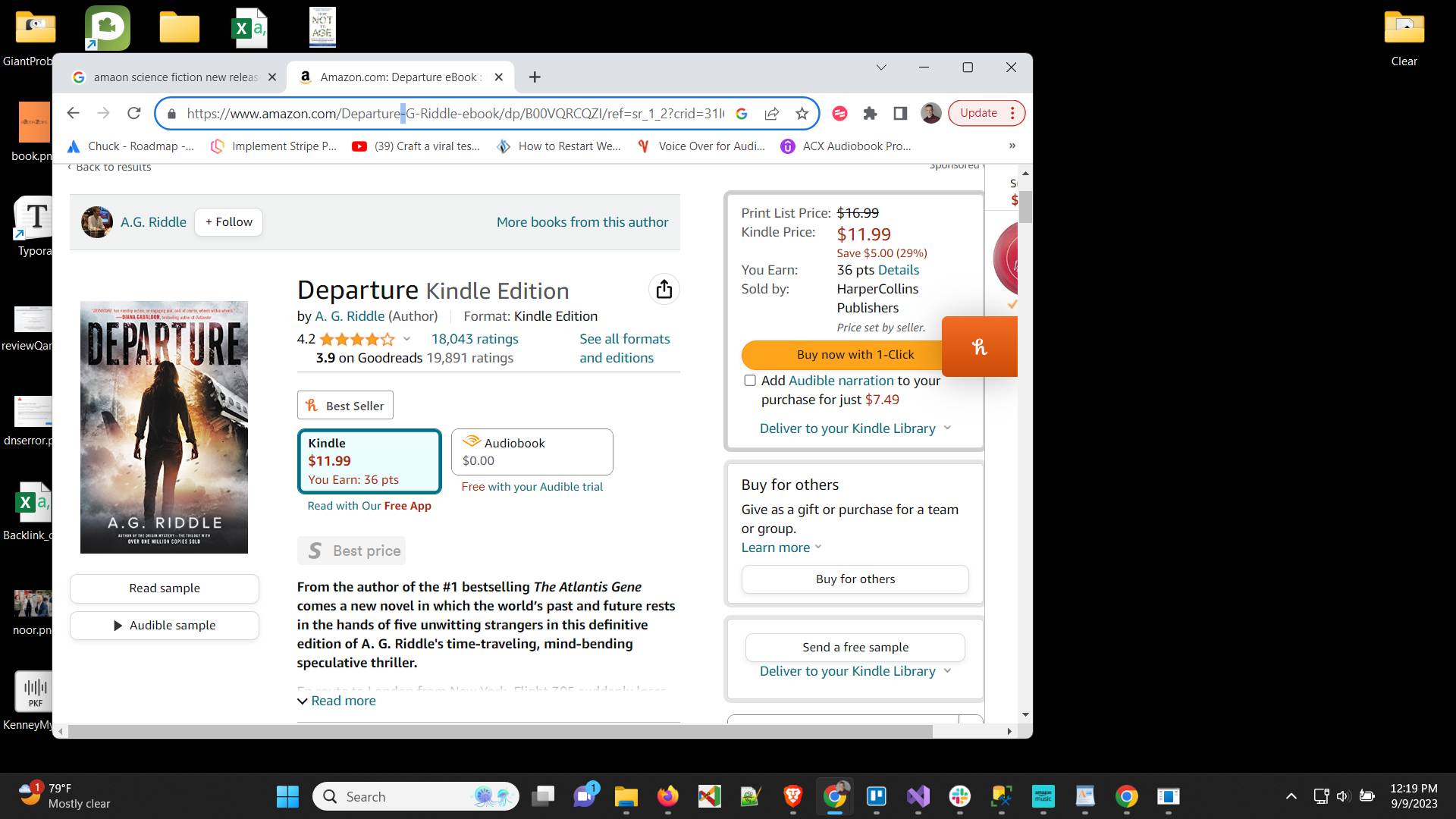
Click on "Amazon URL" and paste in your Amazon link
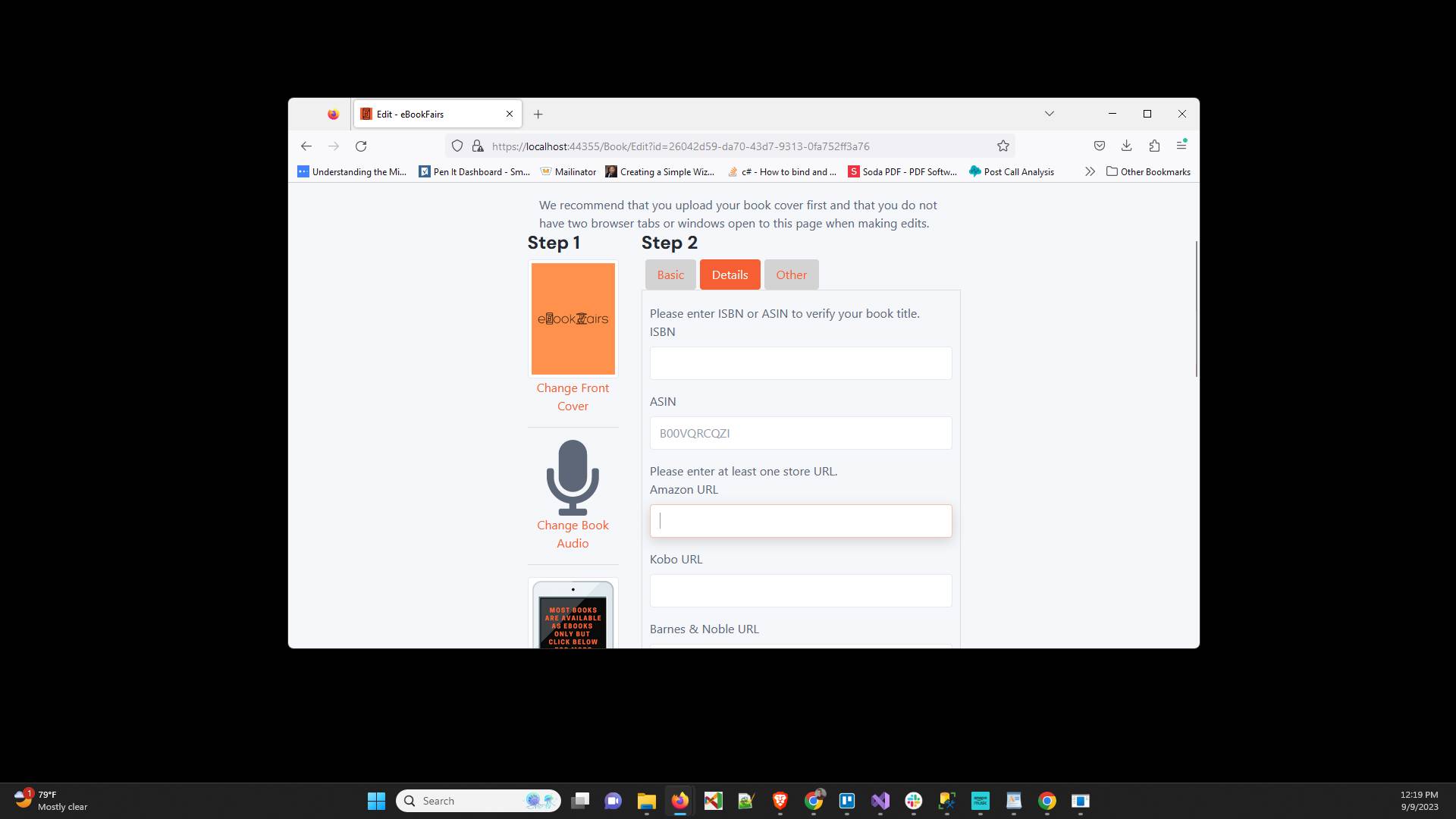
Click the "Other" tab
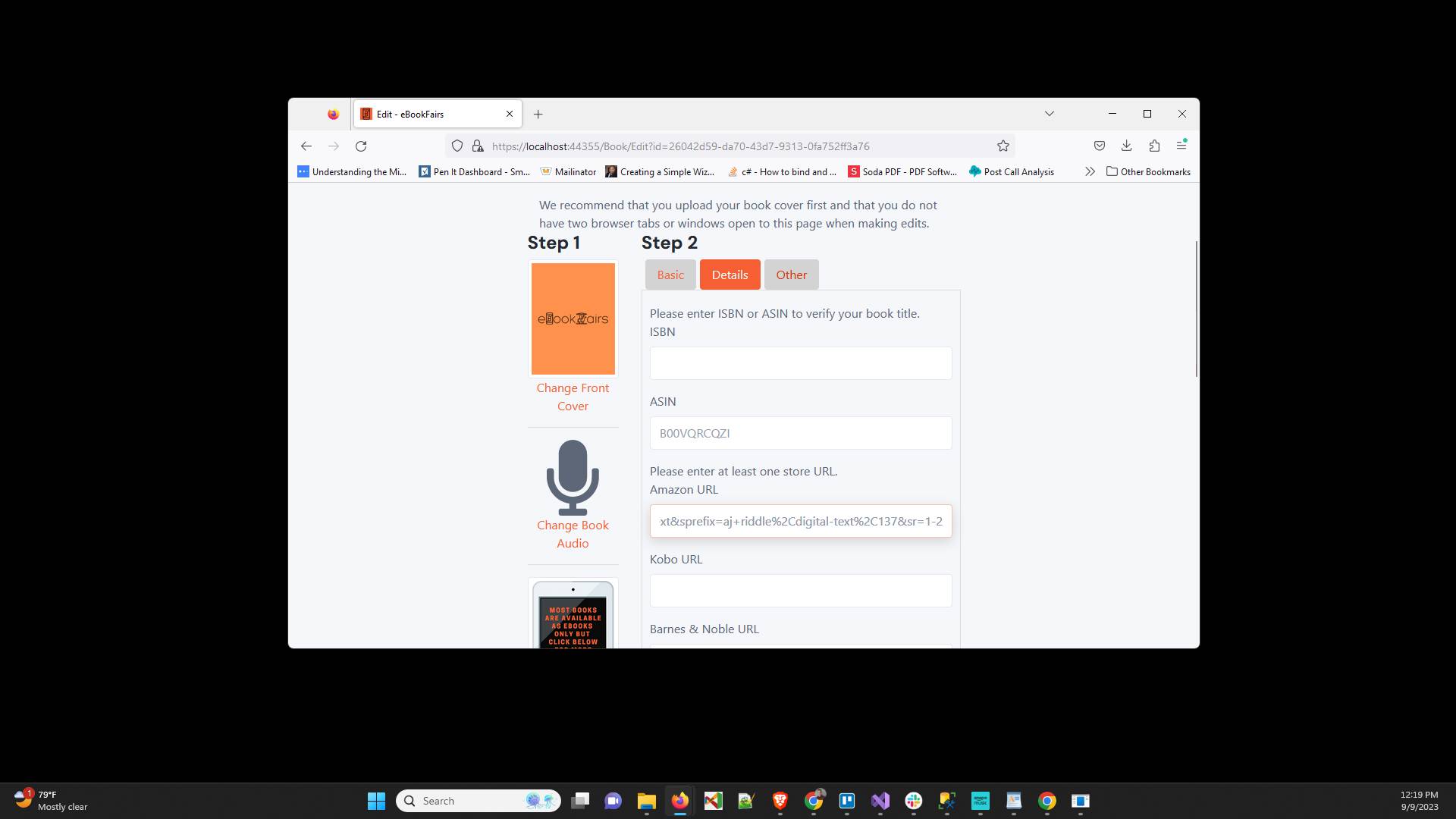
Click on "Date Published" and enter the date your book was or will be published
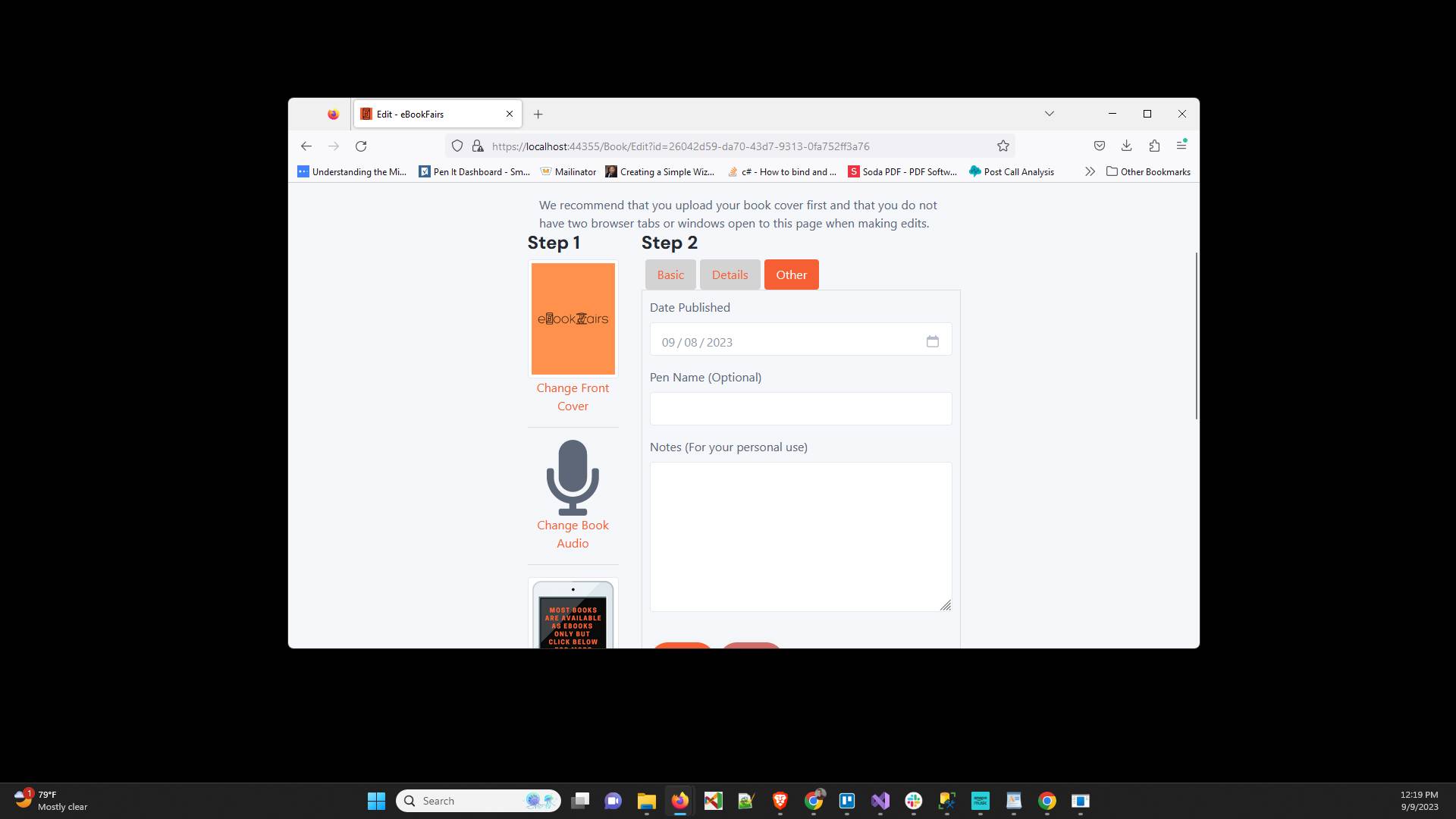
Click on "Pen Name" and enter your pen name (optional)
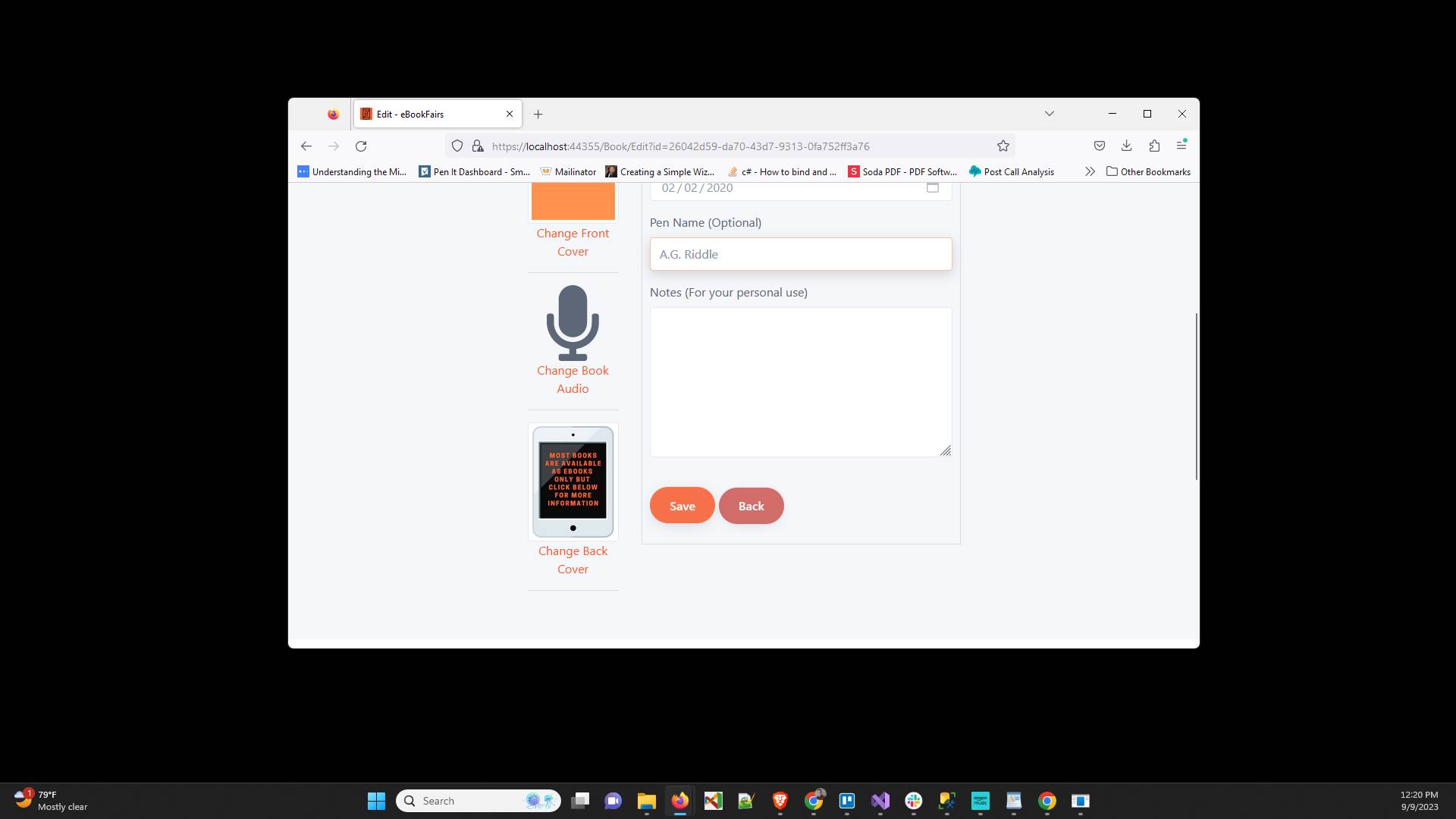
Click "Save" to save your book progress.
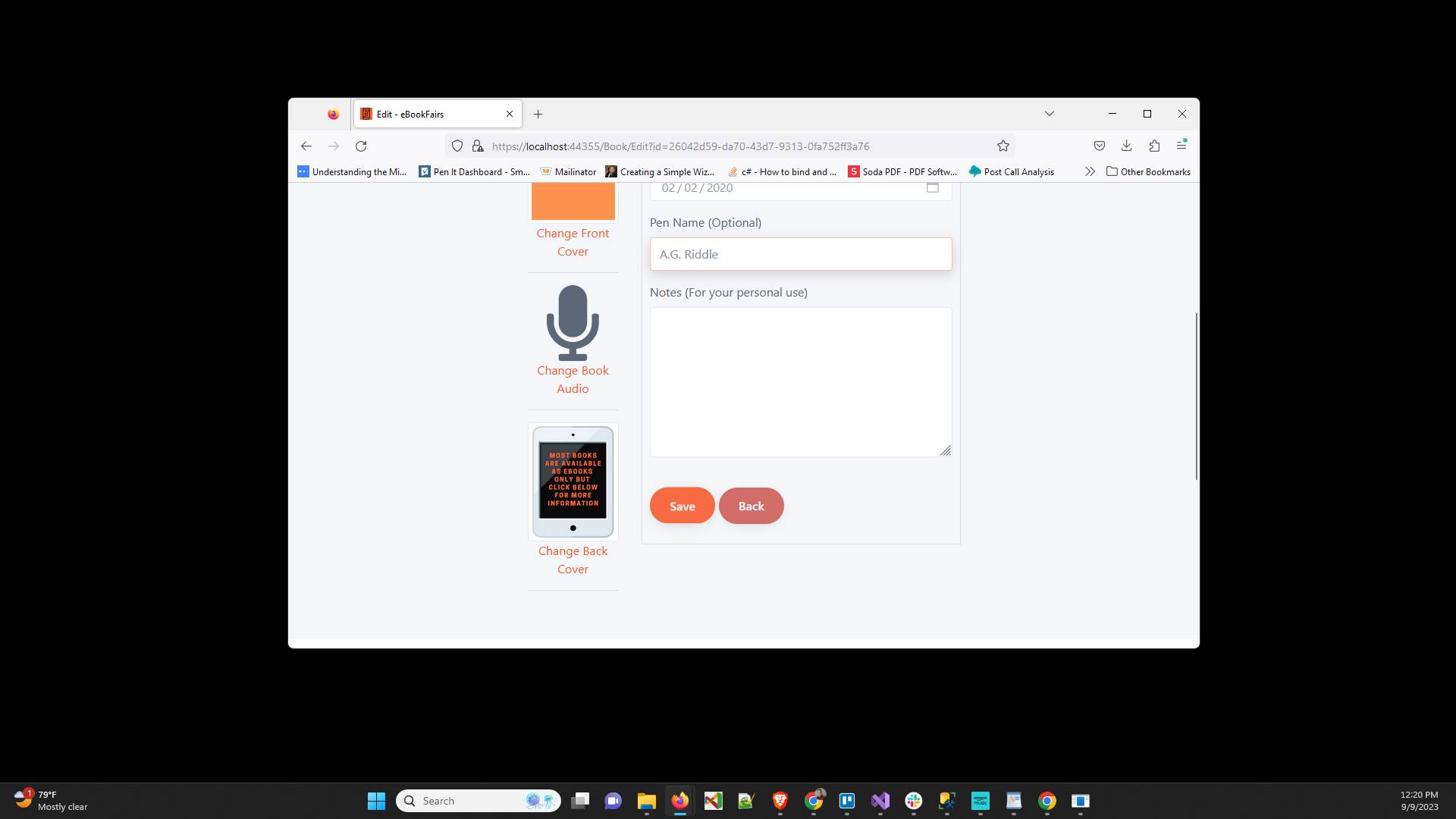
Click "Change Front Cover"

Click "Browse" to find the front cover on your device
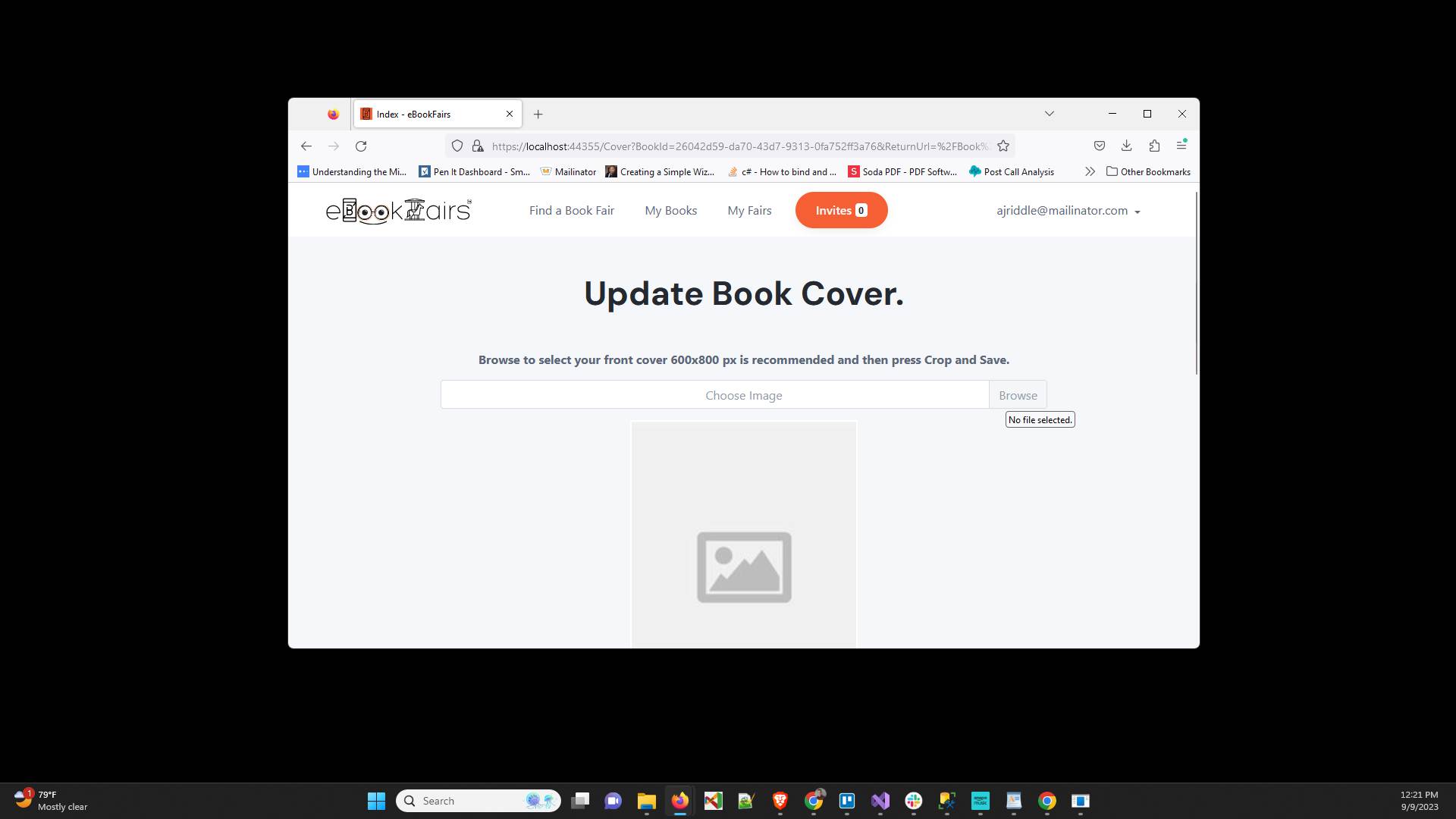
Click "Crop and Save" to save the book cover
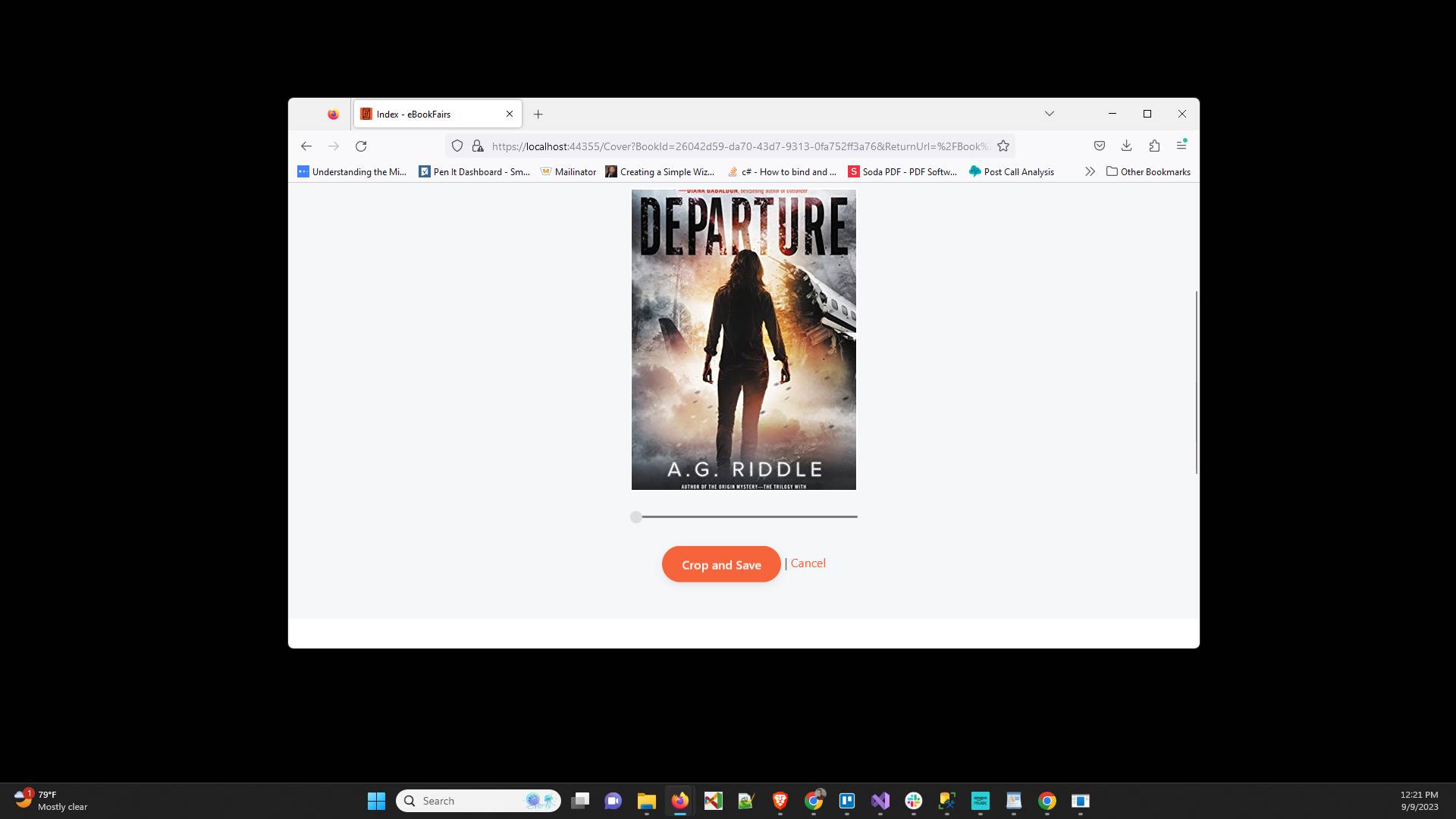
Click "Save" one last time and your book is ready
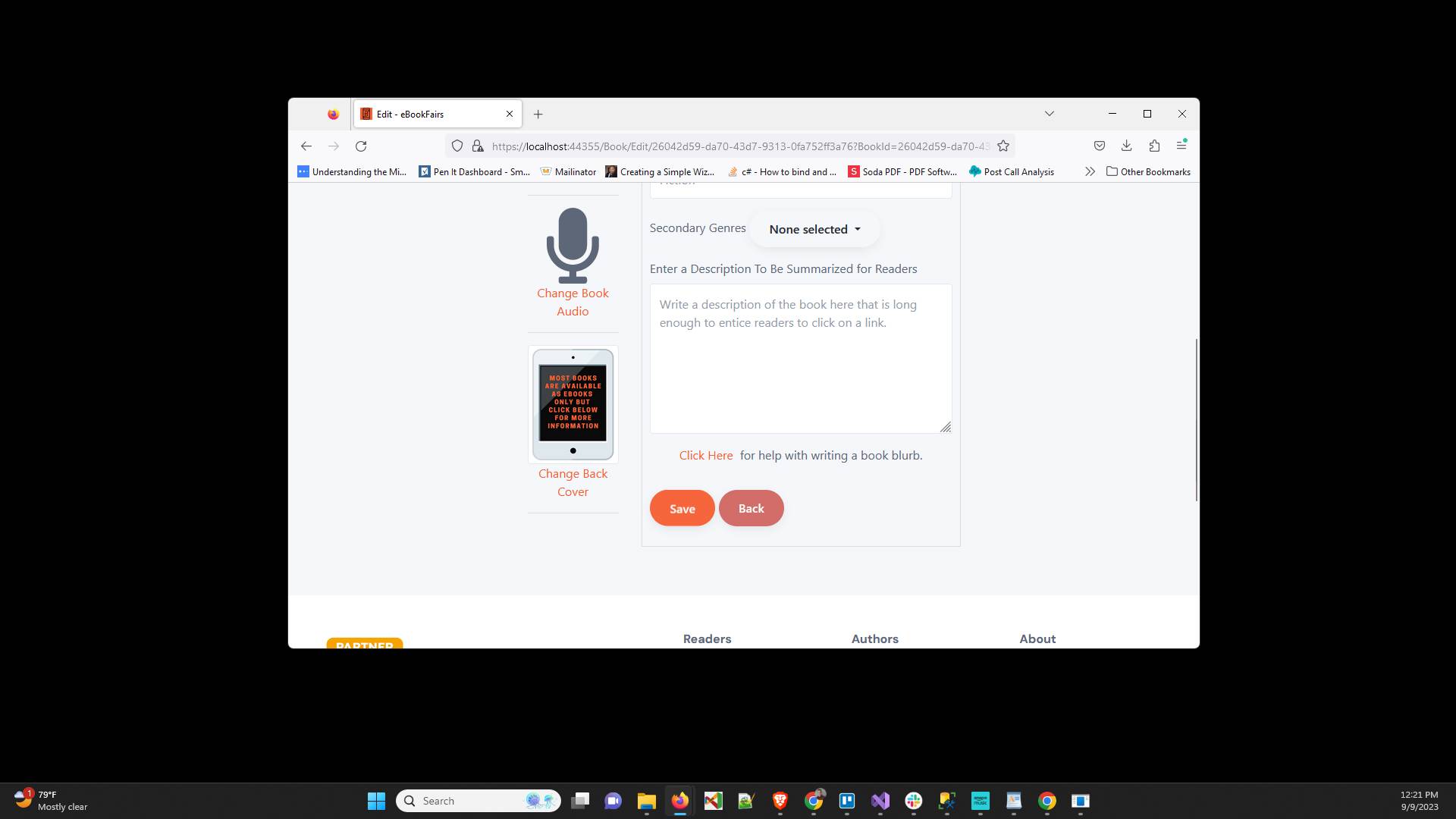
Have ideas or feedback?
Add a comment to ask questions, clarify steps, or suggest improvements (compliments welcome, too!).